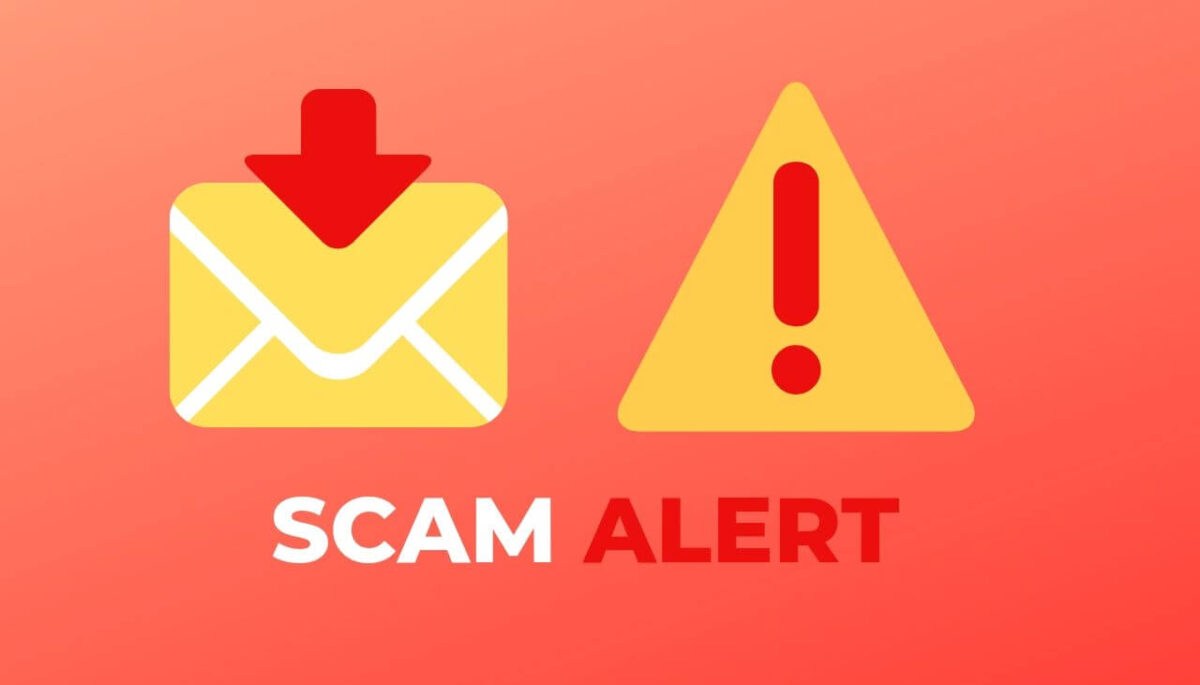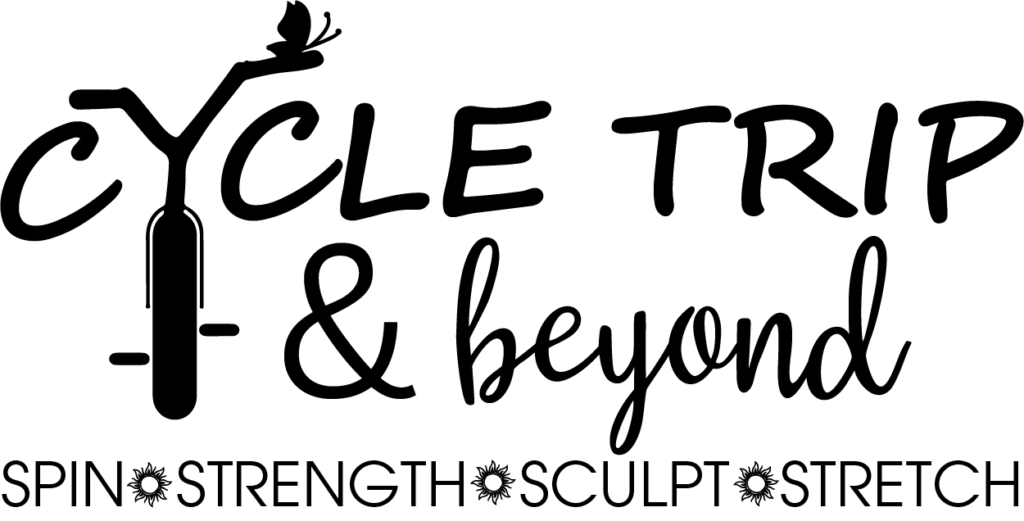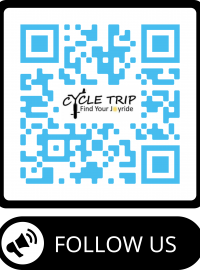Picture this: you’re cruising through the digital universe, enjoying your time online, and suddenly, a wild Mr Beast Giveaway Pop-Up appears, promising the world but delivering nothing but headaches. This notorious pop-up scam has been an annoyance for many Windows users, disrupting their browsing with its relentless and deceitful tactics.
Fear not, for I’ve ventured through the trenches of this digital nuisance myself and emerged with battle-tested methods to rid your Windows system of this persistent pest once and for all.
- Run a Comprehensive Antivirus Scan: First things first, arm yourself with a robust antivirus software. Perform a full system scan to detect and eliminate any malicious software causing these pop-ups. Tools like Malwarebytes or Windows Defender can be your trusted allies in this pursuit of a clean system.
- Update Your Browser and Extensions: Keep your browser and extensions updated to their latest versions. Outdated software can leave vulnerabilities open for exploitation by these pop-ups. Ensure automatic updates are enabled for an added layer of protection.
- Clear Browser Cache and Cookies: Navigate to your browser settings and clear out the cache and cookies. These can sometimes harbor the triggers for such pop-ups, and a clean slate might just do the trick. Here’s a handy guide for clearing cache on Chrome and Firefox.
- Disable Suspicious Browser Notifications: These pop-ups often gain access through browser notifications. Go to your browser settings, review the allowed notification list, and disable any suspicious or unknown sources. Each browser has its method, but here’s how to manage notifications in Chrome and Firefox.
- Use AdBlockers and Pop-Up Blockers: Consider installing reputable ad blockers and pop-up blockers. Tools like uBlock Origin or AdBlock Plus can help prevent these intrusive pop-ups from appearing in the first place.
- Reset Browser Settings to Default: If all else fails, reset your browser settings to default. This can often undo any unwanted changes caused by malicious software. Here’s how to reset settings in Chrome and Firefox.
- Check Installed Programs and Remove Suspicious Ones: Go through your installed programs list and uninstall any unfamiliar or suspicious software. Sometimes, these pop-ups sneak in through bundled software installations.
- Utilize System Restore: If the issue persists and you suspect recent changes have caused it, consider using System Restore to revert your system to a previous stable state. Here’s how to perform a System Restore on Windows 10.
- Seek Professional Help: Should the problem persist despite your efforts, seeking assistance from a professional technician or IT support might be the best course of action. They can provide advanced diagnostics and solutions tailored to your specific situation.
Conclusion:
Bid adieu to the persistent Mr Beast Giveaway Pop-Up scam by wielding these battle-tested methods. Safeguard your Windows experience against such online trickery and ensure smoother sailing through the digital realm. Remember, vigilance and regular maintenance are key to keeping your system secure from such intrusions.
Also look at this Article